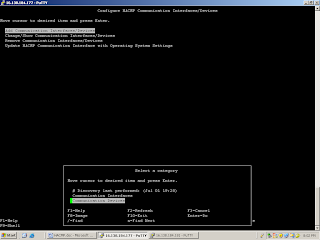Check the filesets:
labserver101:/usr/es/sbin/cluster > lslpp -l grep rsct
labserver101:/usr/es/sbin/cluster > lslpp -l grep cluster
labserver101 /etc/hosts :
16.138.184.177 labserver101
16.138.184.171 labserver101_svc
10.1.1.1 labserver101_boot
11.1.1.1 labserver101_stdby
16.138.184.181 labserver201
10.1.1.2 labserver201_boot
11.1.1.2 labserver201_stdby
labserver201 /etc/hosts :
16.138.184.177 labserver101
16.138.184.171 labserver101_svc
10.1.1.1 labserver101_boot
11.1.1.1 labserver101_stdby
16.138.184.181 labserver201
10.1.1.2 labserver201_boot
11.1.1.2 labserver201_stdby
From Labserver101 - > Smitty hacmp -> Extend Configuration -- Define the Cluster name




































RG Name : saprg
Participating nodes : labserer101 labserver201





Enhanced concurrent Vg creation From Labserver101
labserver101:/usr/es/sbin/cluster > lspv grep hdisk1
hdisk1 0005e8e07d6b9991 None
labserver101:/usr/es/sbin/cluster > lspv grep 0005e8e07d6b9991
hdisk1 0005e8e07d6b9991 None
labserver201:/usr/es/sbin/cluster > lspv
hdisk0 0005e8d2c756518f rootvg active
hdisk1 0005e8e07d6b9991 None
labserver201:/usr/es/sbin/cluster > lspv grep 0005e8e07d6b9991
hdisk1 0005e8e07d6b9991 None

labserver101:/usr/es/sbin/cluster > lsvg
rootvg
testvg
labserver101:/usr/es/sbin/cluster > lsvg -o
rootvg
labserver101:/usr/es/sbin/cluster > ls -l /dev/hdisk1
brw------- 1 root system 17, 1 Jul 01 18:55 /dev/hdisk1
labserver201:/dev > ls -l /dev/hdisk1
brw------- 1 root system 17, 1 Jun 29 14:45 /dev/hdisk1
Create the file system /oracle in testvg
Lv01 -> /oracle












labserver101:/usr/es/sbin/cluster/utilities > ./cltopinfo
Cluster Name: hpcluster
Cluster Connection Authentication Mode: Standard
Cluster Message Authentication Mode: None
Cluster Message Encryption: None
Use Persistent Labels for Communication: No
There are 2 node(s) and 1 network(s) defined
NODE labserver101:
Network net_ether_01
labserver101_svc 16.138.184.171
labserver101_boot 10.1.1.1
labserver101_stdby 11.1.1.1
NODE labserver201:
Network net_ether_01
labserver101_svc 16.138.184.171
labserver201_boot 10.1.1.2
labserver201_stdby 11.1.1.2
Resource Group saprg
Startup Policy Online On Home Node Only
Fallover Policy Fallover To Next Priority Node In The List
Fallback Policy Fallback To Higher Priority Node In The List
Participating Nodes labserver101 labserver201
Service IP Label labserver101_svc




labserver101:/usr/es/sbin/cluster > lssrc -ls clstrmgrES
Current state: ST_STABLE
sccsid = "@(#)36 1.135.1.82 src/43haes/usr/sbin/cluster/hacmprd/main.C, hacmp.pe, 52haes_r541, 0747B_hacmp541 11/13/07 10:40:55"
i_local_nodeid 0, i_local_siteid -1, my_handle 1
ml_idx[1]=0
There are 0 events on the Ibcast queue
There are 0 events on the RM Ibcast queue
CLversion: 9
local node vrmf is 5410
cluster fix level is "0"
The following timer(s) are currently active:
Current DNP values
DNP Values for NodeId - 0 NodeName - labserver101
PgSpFree = 0 PvPctBusy = 0 PctTotalTimeIdle = 0.000000
DNP Values for NodeId - 0 NodeName - labserver201
PgSpFree = 0 PvPctBusy = 0 PctTotalTimeIdle = 0.000000